LOVENSE INTERACTIVE GUIDE:
- Download Lovense Remote
- Lovense Interactive Guide - Czech VR Network
- Troubleshooting
- Official support
- Go to Lovense download page and select your platform (iPhone/iPad, Android, Mac or Windows PC).
- Install the app on your mobil device.
-
Create a new Lovense account - sign up and login in the Lovense Remote app.
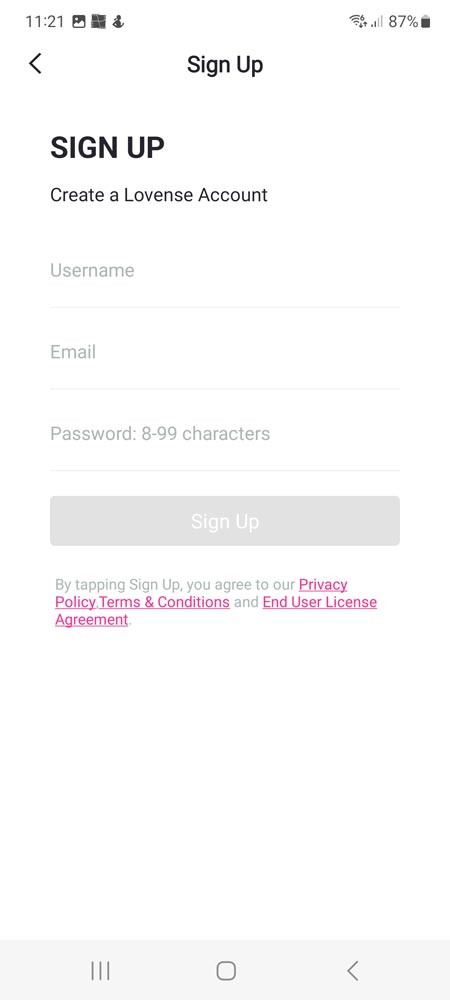
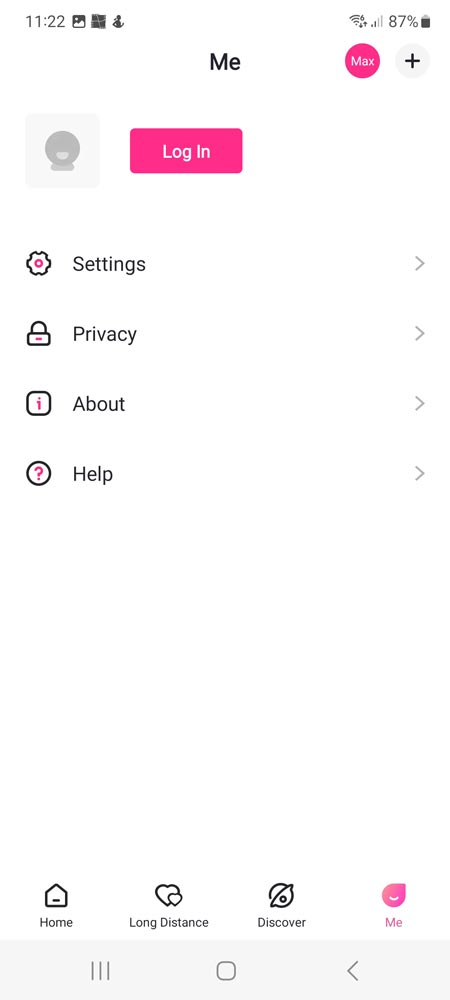
- Turn on the toy (Lovense MAX, Lovense MAX 2 etc.) by holding the On button for 3 seconds until it starts flashing.
-
Turn on bluetooth and location (GPS) on your mobil device and pair your Lovense toy.
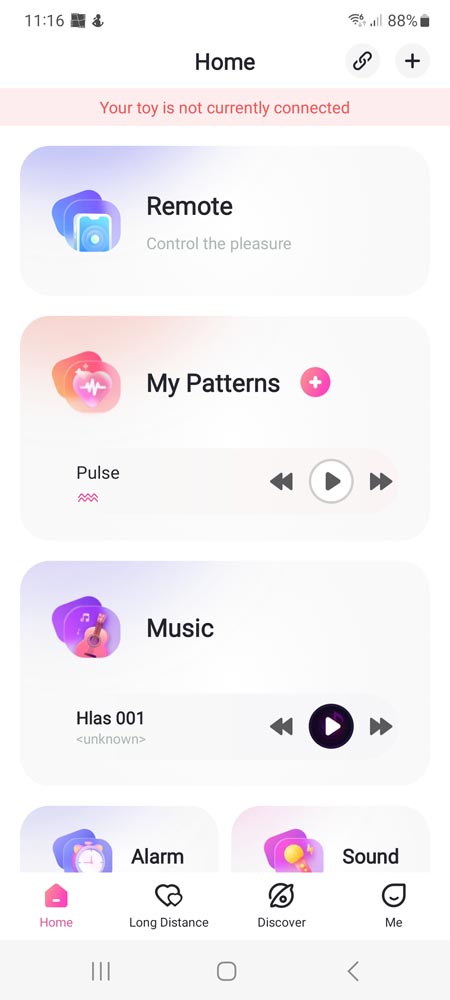
- You need to be connected to the same wifi network as the device in which you will run the interactive video (Czech VR Network - Members).
BACK TO TOP
Lovense interactive feature works with any Czech VR Network video that has the Interactive tag ( Interactive ). These videos can be interactively experienced directly in a VR capable web browser such as the native web browser of the Oculus Quest 2 without any need to pre-download a video or script.
To use Lovense Interactive feature first choose an interactive video.
-
Click the Lovense tag (Lovense NEW) below the video to enter interactive mode.
-
Click to CONNECT LOVENSE and wait for the QR code to appear.
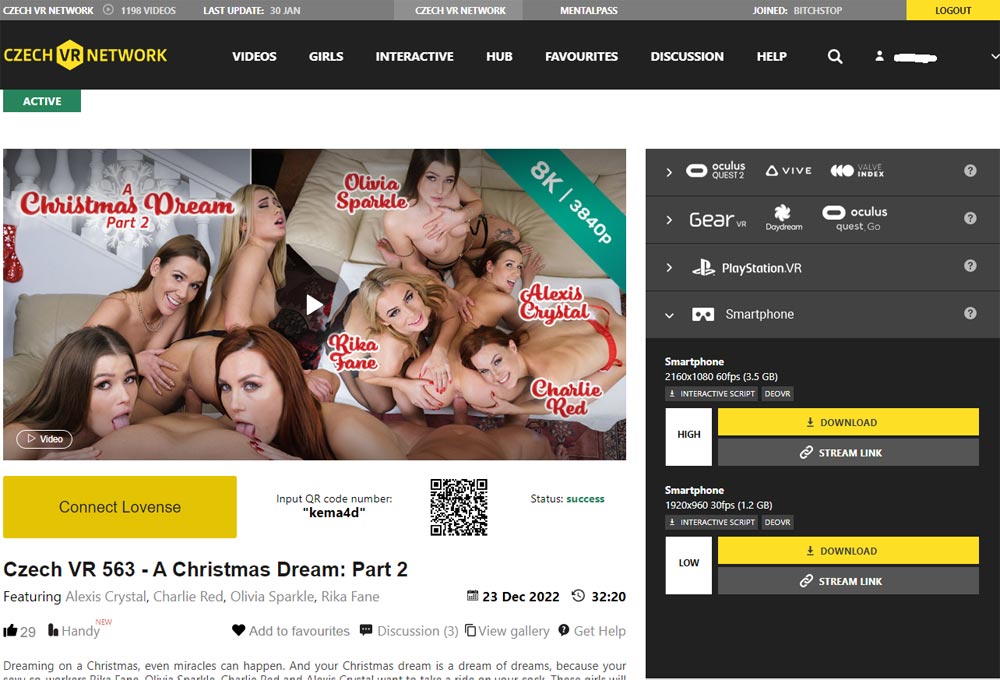
-
In the Lovense Remote app, scan the qr code (select "+" in the upper right corner and then "Scan QR") or enter "Input QR code number".
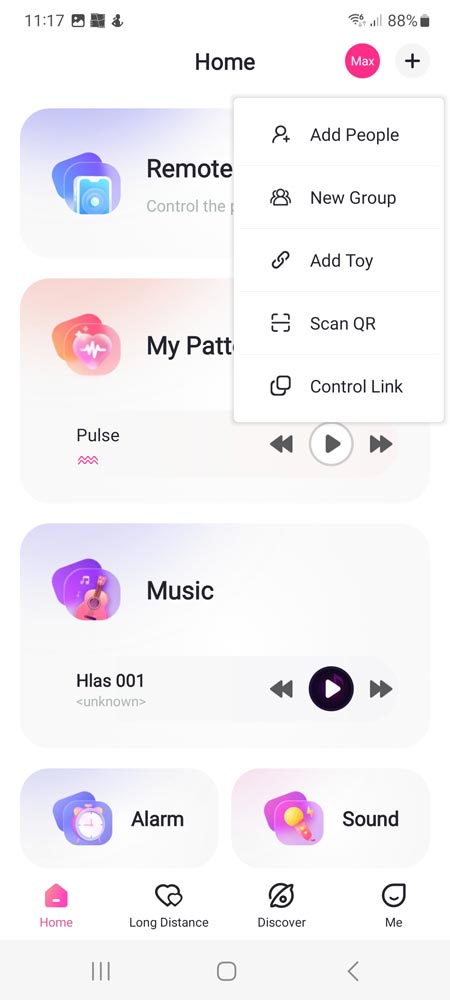
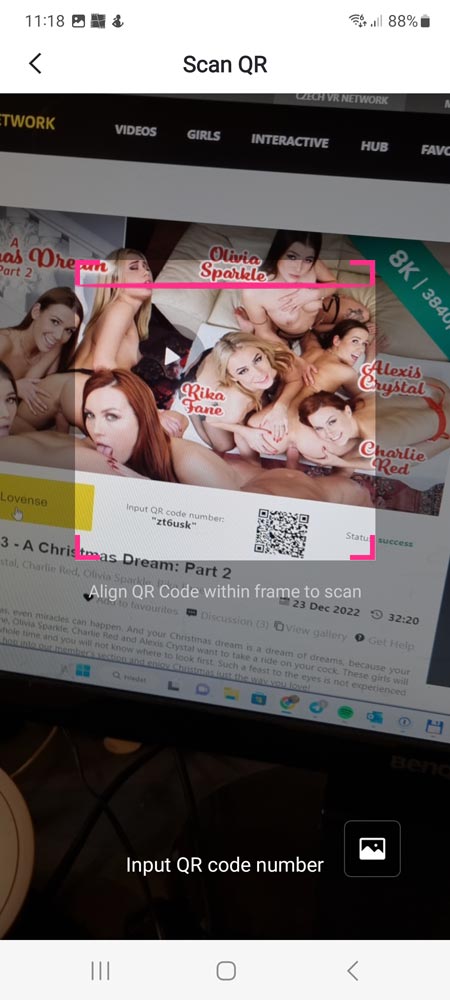
If everything is correct, the video will automatically start, including interactive vibrations in the Lovense toy.
BACK TO TOP
BACK TO TOP
Lovense guides official support
BACK TO TOP
If you experience issues while trying to download and/or view Czech VR content, please contact support.

